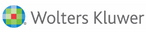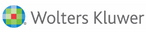
Menu:
Database guide last
updated
May 16, 2024
Copyright 2024,
Wolters Kluwer Health |
Journals@Ovid is the second generation of Ovid Full Text, which
combines all the capabilities of Ovid Full Text Collections with several important
features and functions. The database is an aggregate of hundreds of scientific,
technical, and medical journals from over 50 publishers and societies. While the
Ovid Full Text Collections are subsets of journals combined for local access,
Journals@Ovid is and aggregated online database of all Ovid journals, with
each journal available by individual subscription. Some of the benefits of
Journals@Ovid are:
- Custom Full Text Limit. With the purchase of any of
Ovid's Full Text journals, you gain access to all the bibliographic citations,
references, and abstracts in the Journals@Ovid database. You can search the
entire database of bibliographic citations, or you can limit your search to
the full text journals to which your institution has subscribed.
- Seamless Linking. Each Journals@Ovid title is linked to other Journals@Ovid titles, and to bibliographic databases on Ovid Online
such as MEDLINE, CINAHL, and APA PsycInfo®. Bi-directional linking allows you to
start your search in a bibliographic database and link to the full text in Journals@Ovid,
or link from Journals@Ovid to citations in bibliographic databases. Additionally,
you can link from references in an article to other full text articles. Within
the Full Text display, hypertext features allow you to display an outline of
the document and move immediately to a selected section, and link from cited
references in the text to the complete reference.
- Easy Browsing. Browsing through journals in Journals@Ovid
is easy and intuitive. You can browse through the
journals by title, or by journal subject, where the journals are grouped according
to subject areas.
- Comprehensive Coverage. We are including additional
sections of the print journals in Journals@Ovid, such as classified
advertisements and announcements, making the database not only useful for
conventional research, but for recreational and professional browsing as well.
Journal-specific information is available through About This
Journal. This feature provides information such as the publisher-provided
journal description, usage statement, and instructions for authors.
- Limits. In addition to the limits already available in Ovid Full Text, Journals@Ovid features a limit to articles
with graphics, a limit to one or more journal subsets, and a limit to articles
with references.
- Enhanced Searching. Because Journals@Ovid is available
in 100% SGML, every word of every article in Journals@Ovid is searchable, including
references and graphics captions. Searching the Journals@Ovid
Fields describes the searchable fields and provides at least one example
for each.
Journals come from many prominent publishers.
When printing a full text article, the default graphic size is full size. The
graphic-size option is available through the Full Text Manager at the end of
each article. Graphics can be printed in full, medium, or small (thumbnail)
size, or omitted entirely. |
Access and Availability | Database Highlights
Coverage and Content | Publish Ahead of Print | Navigation | Linking
Browsing through Journals | Browsing by Subject | Browsing by Name
"About This Journal" | YourJournals@Ovid
|
| Access and Availability |
- Search results cover the entire Journals@Ovid database. You receive unlimited
access to every title in the database for bibliographic citations, references,
abstracts and the tables of contents. Your access to bibliographic content
is only limited by number of Ovid licenses.
- Your institution subscribes to a full text journal or journals from the
Journals@Ovid database and purchases a license for an appropriate number
of concurrent users for each full text journal.
- You receive customized access to full text based on subscriptions and
licenses.
- If you want to limit your search to full text articles while within Journals@Ovid,
use the Full Text limit described under Limits.
- Paygo users can access the full text of all journals.
- Selected journals include access to critical content before it appears in a printed journal issue as part of the Publish Ahead of Print feature.
|
| Coverage and Content |
Ovid Full Text Collections have always included items such as research articles,
book and other media reviews, editorials, and letters to the editor. With Journals@Ovid
we have included classified advertising, announcements, abstracts of symposia,
calendars, and corrections. You easily can find these citations by searching on
one of the new Publication Types on the Limit page: advertisements, announcements,
meeting abstract, and corrections. The content is licensed by the publisher, and
therefore varies somewhat from journal to journal.
Journals@Ovid is updated daily to ensure access to the most recently published
issues. Journals@Ovid offers coverage from 1996 to the present for many journals,
and the coverage of some journals dates back as far as 1993. A few journals
begin at other points. Refer to the Ovid HomePage for a complete listing of
journals and start date, or find individual journal start dates in "About this
Journal".
NOTE: This guide is universally intended for all Journals@Ovid subsets such as APA PsycArticles® and YourJournals@Ovid.
This includes the following segments: OVFT, YROVFT and PAOVFT (subscribers only).
|
| Publish Ahead of Print |
Ovid’s PAP Full Text provide users with online access to critical content as soon as the material is ready for release and before it appears in a printed journal issue. All Journals@Ovid PAP Full Text has been peer-reviewed and accepted for publication.
A special PAP issue displays at the top of the issue list for participating journals. Users click the Table of Contents link for the PAP issue, review entries in the TOC display, and access PAP Full Text available for that journal. When PAP Full Text becomes available in print, Ovid removes the record from the PAP issue.
Publish Ahead of Print is only available for select journals.
Articles in any pre-publication stage can change significantly before final publication. Because Ovid’s PAP articles present data that is in-process toward final publication, their statements, opinions, and information may contain errors in facts, figures, or interpretation. With this in mind, apply responsibly any information gained from Journals@Ovid PAP articles. Accordingly, the publisher, editors, authors of PAP articles, and their respective employees accept no liability for consequences of any inaccurate or misleading data, opinion, or statement. |
| Navigation |
Ovid provides an outline for every article, so you can move from section to section
with the click of a mouse. Hypertext links within each article-structured abstract
links, reference links, context links, and figure links allow you to jump immediately
to the relevant section or graphic.
Citations within the document text are linked to the Reference section, enabling
you to quickly check a reference. A context link in each reference allows you
to easily move back to your original place in the document.
From any full text article, you can link to journal information in About
This Journal or to the issue's table of contents. |
| Linking |
Link from bibliographic databases to full text: Start
your search in a powerful bibliographic database, like MEDLINE, APA PsycInfo®, or
CINAHL, and link seamlessly to full text articles.
Link from full text to full text: References in an
article link to other full text articles so you can follow an author's research,
trace the history of a topic, or find similar information.
Link from full text to bibliographic databases: References
in full text articles link to bibliographic citations in databases such as MEDLINE,
CINAHL, and APA PsycInfo®. |
| Browsing through Journals |
| Browsing through journals is familiar to most researchers. Accordingly, browsing
functionality in Journals@Ovid has been improved to make the process easier and
more intuitive. Users can browse by journal name or subject, and can link from
the Contents display to the bibliographic record or full text of each article. |
| Browsing by Subject |
If you know you want articles on a certain topic but you're not familiar with
the available literature, journal browsing can help. Given the large number of
journals in the database, Journal Subsets were created to help you find the most
relevant journal titles to your area of interest. Each journal in Journals@Ovid
is classified in at least one of five categories:
- Clinical Medicine
- Behavioral & Social Sciences
- Life Sciences
- Nursing
- Physical Science & Engineering
Journal Subsets are further divided into subject categories. For example, "Clinical
Medicine" contains subject categories such as "Anesthesiology" and "Radiology."
Each journal is assigned to one or more Journal Subsets based on subject matter.
By clicking the Browse Journals button, you access a hierarchical
display of journal subsets and their subject categories. Choose your area of
interest, and then you can browse through a list of journal titles, or a list
of specific issues. Alternatively, you can limit your search to one or more journal subsets. (The medical categories were reviewed
by clinical professionals to ensure that they correspond as closely as possible
to relevant areas of medical practice.)
Note: journals are classified by journal name and description, not by article
content. |
| Browsing by Name: |
| The Browse Journals button allows you to browse an alphabetical
list of journal titles, to locate a particular journal. From here, you can link
from a journal title to the relevant subject category, so you can find other journals
in the same subject area. |
| About This Journal |
The "About This Journal" feature provides masthead information about each journal
online, including:
- journal description
- coverage information
- publisher
- frequency of publication
- usage statement, including copyright information and restrictions (The
copyrights are held by the respective journals, not by Ovid Technologies.)
- instructions for authors
The About This Journal button is available from the Table of
Contents, full text article displays, and the Browse Journals display. The "About
This Journal" section displays as a full text document that can be searched, printed,
saved, or emailed. |
| YourJournals@Ovid |
YourJournals@Ovid is a subset of the larger Journals@Ovid database and is limited
to only the journals to which your institution subscribes. YourJournals@Ovid
was created for situations when a user wants to see only the citations to which
they have access. It provides all of the basic functionality of Journals@Ovid,
including 100% searchability, seamless integration with databases, and the ability
to browse by journal and by subject.
Journals@Ovid is a single database that contains the Ovid Full Text and graphics
of every full text journal offered by Ovid. Regardless of the number of subscribed
Journals@Ovid titles, every Journals@Ovid subscriber gets access to all of the
Tables of Contents, Bibliographic citations, Abstracts, and references in the
entire database. With YourJournals@Ovid, however, users only obtain these results
for subscribed to journals. |
| Index Browsing |
| While you can Browse the Tables of Contents for Journal titles and their issues,
YourJournals@Ovid does not allow Browsing of individual field indexes. Therefore
when you Search Fields the Display Index button does not appear and the root command
is unavailable. |
| YourJournals@Ovid FAQ |
| Do you need to change existing
full text Jumpstarts to YJ@O? (For Administrators) |
| This is optional for customers who maintain both Journals@Ovid and YourJournals@Ovid
databases. If you do wish to redirect existing jumpstarts from Journals@Ovid
to YourJournals@Ovid, simply change their segment name, such as &D=yrovft. |
| Do you need to resave your Save
Searches? |
| No. You may run your Save Searches from any database. |
| Do you need to reset your AutoAlerts
(SDIs) in YJ@O? |
| AutoAlerts are database specific. If Journals@Ovid is a database selection option,
there is no need to transfer J@O AutoAlerts to YJ@O. If only the YJ@O full text
database is an option, and you would like to transfer your AutoAlerts from Journals@Ovid
to YourJournals@Ovid, contact [email protected] for detailed instructions. |
| Go: Menu or Back |
| Label |
Name / Example |
| AB |
Abstract [Word Indexed]
bone density.ab.
drug abuse.ab. |
|
The Abstract (AB) field summarizes the
content of the document and generally describes the background, methods,
results, and conclusions. Both English and foreign language abstracts
are searchable using AB. Only documents which appeared in print with an
abstract include an abstract in this database.
Stopwords such as "of" or "the" display in documents but are not searchable
and do not appear in the Abstract index. |
| Back |
| AF |
All Searchable Fields
fatty acid.af.
gammaglobulin.af. |
|
All Fields (AF) is an alias for all
of the fields which occur in the source documents, including value-added
fields such as Subject Headings. The only thing excluded from an
All Fields search are fields such as "floating subheading" or "heading
word" which are created by the loading process and do not actually appear
in the record. |
| Back |
| AN |
Accession Number [Phrase Indexed]
00001240-199709000-00008.an.
00003098-199801000-00012.an. |
|
The Accession Number (AN) field contains a 22-digit number
which uniquely identifies each document in the database.
While searching this field, include all leading zeros and internal hyphens.
The Accession Number is not related to the 8-digit MEDLINE Unique Identifier. |
| Back |
| AU |
Author [Phrase Indexed]
baum michel.au.
marshall j$.au. |
|
The Author (AU) field includes the names of all authors
of a document, in the order in which they appear in the journal.
Author names appear in the format of last name followed by first and
middle names, or last name followed by up to two initials. |
| Back |
| BT |
Byline Text [Word Indexed]
reprint requests.bt.
nih grants.bt. |
| |
The Byline Text (BT) field contains miscellaneous information
about the article. Information about grants, dates of publisher acceptance,
and so on, is included in this field. |
| Back |
| CT |
Caption Text [Word Indexed]
muscle biopsy.ct.
squamous cell.ct. |
| |
The Caption Text (CT) field includes the descriptive text
for tables, figures, and other graphics as they appear in the journal in
which the document was published. |
| Back |
| CW |
Corporate Author Word [Word Indexed]
pediatric.cw. |
|
The Corporate Author Word (CW) field contains each word
from the name of the organization that has produced the document.
This field usually displays as part of Author (AU) field. |
| Back |
| DI |
Digital Object Identifier [Word Indexed]
000006748.di.
|
| |
The DOI (DI) field contains the Digital Object Identifier - a unique and persistent digital identification code for any object of intellectual property.
The DOI itself consists of two parts: a prefix which is assigned to each publisher by the administrative DOI agency, e.g., "10.1097", and a suffix which is assigned by the publisher
and can be any code that the publisher chooses, e.g., "00045415-200111000-00002". The full DOI appears as such: "10.1097/00045415-200111000-00002".
|
| Back |
| DP |
Date of Publication [Word Indexed]
july 1997.dp.
february 1, 1996.dp. |
| |
The Date of Publication (DP) field contains the month, year,
and possibly day that the journal was published. This field usually
displays as part of the Source (SO) field. |
| Back |
| DT |
Document Type [Phrase Indexed]
clinical commentary.dt.
news.dt. |
|
The Document Type (DT) field supplements the Publication
Type (PT) field by providing an additional, more specific description
of a document's form and substance. This field often contains the titles
of columns or regular features that are specific to a given journal publication.
Enter the first few letters of the desired document type, or root on
the letter "a" to view and select from the complete list of document types
and words that appear as part of document types. |
| Back |
| IN |
Institution [Word Indexed]
harvard.in.
(university of texas at austin).in |
| |
The Institution (IN) field lists the affiliation(s) of the
author(s) as noted in the document at the time of publication.
The mailing address is often given, as are grant numbers and the names of
the institutions financially supporting the research. Enter a descriptive
word or phrase found in the institution name or address (such as "harvard"
not "university"). Consider using both full spellings and standard
abbreviations. |
| Back |
| IP |
Issue/Part [Word Indexed]
"9".ip. |
|
The Issue/Part (IP) field includes the issue and supplement
number in which the document was published. This field displays as part
of the Source field (SO). |
| Back |
| IS |
ISSN [Phrase Indexed]
0009-9104.is.
0012 1797.is. |
|
The ISSN (IS) field contains the International Standard
Serial Number for the journal in which the document was published. |
| Back |
| JA |
Journal Abbreviation [Phrase Indexed]
j intraven nurs.ja. |
|
The Journal Abbreviation (JA) field contains the abbreviation
of the source journal title. |
| Back |
| JC |
Journal Code [Phrase Indexed]
b7j.jc.
dci.jc. |
|
The NLM Journal Code (JC) field contains an alphanumeric
code established by the NLM (National Library of Medicine) which uniquely
identifies each journal indexed in NLM databases. |
| Back |
| JN |
Journal Name [Phrase Indexed]
cancer nursing.jn.
digestive diseases & sciences.jn. |
|
The Journal Name (JN) field contains the full name of
the journal in which the article was published.
Stopwords such as "of" are included in the JN index, but when "the" is
the first word of a journal, it has been stripped.
The word "and", which is a Boolean operator and a stopword in most fields,
can be searched in the Journal Name field using the ampersand (&). |
| Back |
| JS |
Subject Category [Phrase Indexed]
allergy & immunology.js.
cardiology.js. |
|
The Subject Category (JS) field describes basic subject
areas covered by the journal. These Subject Categories correspond
to the subjects which appear in the Browse Contents by Subject feature.
Results of a subject category search will be a list of journal issues,
which when selected, will take you to the table-of-contents for
that journal.
This field is a Table of Contents field. |
| Back |
| JW |
Journal Words [Word Indexed]
hepatology.jw.
computers.jw. |
|
The Journal Word (JW) field contains individual words from
every journal name in the database.
This field is used to retrieve every occurrence of a journal which includes
a particular word such as "dermatology." |
| Back |
| KW |
Author Keywords [Word Indexed]
tuberculosis.kw.
energy expenditure.kw. |
|
The Author Keywords (KW) field contains author assigned
terms that describe the document. This field exists only for documents
where the author has assigned keywords. |
| Back |
| OT |
Other Title [Word Indexed]
rauchern.ot. |
|
The Other Title (OT) field contains non-English titles
in the original published language. If an English version of the title
exists, it will index in the Title (TI) field. |
| Back |
| PG |
Pages [Phrase Indexed]
"9".pg.
"103".pg. |
|
The Pages (PG) field contains the starting page number
in the printed journal in which the document was published. The field
displays as part of the Source field (SO).
Often, a search using the publication year and the beginning page number
is enough to locate a particular citation. |
| Back |
| PT |
Publication Type [Phrase Indexed]
announcements.pt.
reports.pt. |
|
The Publication Type (PT) field describes a document's
overall form and substance in broad categories. These publication types
are assigned by Ovid Technologies in order to unify the differing document
types used by various journal publishers. |
| Back |
| RF |
References [Word Indexed]
j cell biol.rf.
galavotti c.rf. |
|
The Reference (RF) field includes complete bibliographic
citations for the publications cited by authors in full text documents.
These references can be viewed along with the citation or with full text.
Enter the desired reference information, consisting of words typically
found in a reference. Consider searching on words in document title, journal
name or abbreviation, author name, page number, or year. |
| Back |
| SB |
Journal Subset [Phrase Indexed]
nursing.sb.
life sciences.sb. |
|
Each journal title in Journals@Ovid is classified in at
least one of five Journal Subsets (SB). The five subsets are: Behavioral
& Social Sciences, Life Sciences, Clinical Medicine, Nursing, and
Physical Science & Engineering.
Searching the Journal Subset field brings up all articles within each
journal in the subset. |
| Back |
| SL |
Summary Language [Phrase Indexed]
german.sl. |
|
The Summary Language (SL) field contains the language or
languages in which the abstract is written. |
| Back |
| SO |
Source
american journal of surgical pathology.so.
august 1997.so. |
|
The Source (SO) field includes the basic information needed
to locate a source document, including the journal name, volume, issue/part,
pagination, and year of publication. |
| Back |
| TI |
Title [Word Indexed]
multiple births.ti.
rheumatoid arthritis.ti. |
|
The Title (TI) field contains the English language version
of the title as it appears in the journal.
Stopwords such as "of" or "the" display in documents but do not appear
in the title index. However, the word "a", which is a stopword in other
fields, can be searched in the title field. |
| Back |
| TJ |
Contents by Journal Name [Phrase Indexed]
plastic & reconstructive surgery.tj. |
|
The Contents by Journal Name (TJ) displays each issue of a
certain journal in the database. The TJ field differs from the Journal Name (JN) field
in that the Contents by Journal Name field brings up entire issues of a journal. The Journal Name field
retrieves the individual articles from those issues.
This field is a Table of Contents field. |
| Back |
| TW |
Text Word [Word Indexed]
urinary tract infection.tw. |
|
The Text Word (TW) field searches the Title (TI), Abstract (AB), Caption Text (CT), as well as the Full Text (TX) fields. |
| Back |
| TX |
Full Text [Word Indexed]
unilateral cleft lip.tx. |
|
The Full Text (TX) field contains the complete document
text. This field allows you to retrieve all documents with any mention
of your search term. Because authors are more likely to use synonyms in
the text field, or often include relevant information on a topic that
is secondary to the main topic of the paper, you will find much more complete
results by using the full text instead of just the title and abstract.
Note: TX searches only the full text part of the article, and
only the parts of the full text that are not included in other fields.
All bibliographic information, such as title and author, abstract, references,
and caption text are all indexed in other fields. Therefore, they are
not searchable in the TX field.
Stopwords, which include commonly occurring words such as "of" and "the"
display in the documents but do not appear in the Full Text index. |
| Back |
| UP |
Update Code [Phrase Indexed]
20010000.up. |
|
The Update Code (UP) field contains a 8-digit number representing
the year in which documents were published in this database, in YYYY0000
format. |
| Back |
| VO |
Volume [Phrase Indexed]
104.vo. |
|
The Volume (VO) field contains the volume of the printed
journal in which the document was published. This field displays as part
of the Source (SO) field. |
| Back |
| YR |
Year of Publication [Word Indexed]
1998.yr. |
|
The Year of Publication (YR) field contains the year in
which the printed journal containing the document was published. This
field displays as part of the Source (SO) field. |
| Go: Menu or Back |
| You can use special search syntax listed below to combine search terms or strategically develop a search. Full documentation is provided in the Advanced Searching Techniques section of the Online Help. |
| Operator |
Syntax |
Search Example |
Sample Results |
| OR |
x or y |
heart attack or myocardial infarction |
"Chronic traumatic aneurysm of the left main coronary artery causing myocardial infarction." |
|
The OR operator retrieves records that contain any or all of the search terms. For example, the search heart attack or myocardial infarction retrieves results that contain the terms heart attack, myocardial infarction or both terms; results are all inclusive. You can use the OR operator in both unqualified searches and searches applied to a specific field. |
| AND |
x and y |
blood pressure and stroke |
"Treatment of high blood pressure in acute stroke" |
|
The AND operator retrieves only those records that include all of the search terms. For example, the search blood pressure and stroke retrieves results that contain the term blood pressure and the term stroke together in the same record; results are exclusive of records that do not contain both of these terms.
You can use the AND operator in both unqualified searches and searches applied to a specific field. |
| NOT |
x not y |
health reform not health maintenance organizations |
"the rhetoric and reality of health reform in New Zealand" |
|
The NOT operator retrieves records that contain the first search term and excludes the second search term. For example, the search health reform not health maintenance organizations retrieves only those records that contain the term health reform but excludes the term health maintenance organizations. In this way, you can use the NOT operator to restrict results to a specific topic.
You can use the NOT operator in both unqualified searches and searches applied to a specific field. |
| Adjacency (ADJ) |
x y |
blood adj pressure |
"Twenty-four hour ambulatory blood pressure monitoring" |
|
The Adjacent operator (ADJ) retrieves records with search terms next to each other.You do not need to separate search terms manually by inserting ADJ between them, because when you separate terms with a space on the command line, Ovid automatically searches for the terms adjacent to one another. For example, the search blood pressure is identical to the search blood adj pressure. |
| Defined Adjacency (ADJn) |
x ADJn y |
physician adj5 relationship |
"Changes in physician-patient relationship" |
|
The defined adjacency operator (ADJn) retrieves records that contain search terms within a specified number (n) of words from each other in any order. To use the adjacency operator, separate your search terms with ADJ and a number from 1 to 99. For example, the search physician adj5 relationship retrieves records that contain the words physician and relationship within five words of each other in either direction. This particular search retrieves records containing such phrases as physician patient relationship, patient physician relationship, or relationship of the physician to the patient. |
| Frequency (FREQ) |
x.ab./FREQ=n |
blood.ab./freq=5 |
"Is the accuracy of blood pressure measuring devices underestimated at increasing blood pressure levels?" |
|
The frequency operator (FREQ) lets you specify a threshold of occurrence of a term in the records retrieved from your search. Records containing your search term are retrieved only if the term occurs at least the specified (n) number of times. In general, records that contain many instances of your search term are more relevant than records that contain fewer instances. The frequency operator is particularly useful when searching a text field, such as Abstract or Full Text, for a common word or phrase. |
| Unlimited Truncation ($) |
x$ |
disease$ |
"identify genes responsible for diseases and traits" |
|
Unlimited truncation retrieves all possible suffix variations of the root word indicated. To apply unlimited truncation to a term, type the root word or phrase followed by either of the truncation characters: $ (dollar sign) or * (asterisk). For example, in the truncated search disease*, Ovid retrieves the word disease as well as the words diseases, diseased, and more. |
| Limited Truncation ($) |
<
x$n |
dog$1 |
"renal function in healthy dogs" |
|
Limited truncation specifies a maximum number of characters that may follow the root word or phrase. For example, the truncated search dog$1 retrieves results with the words dog and dogs; but it does not retrieve results with the word dogma. |
| Mandated Wildcard (#) |
xx#y |
wom#n |
"serum homocysteine levels in postmenopausal women" |
|
Searching with a mandated wildcard retrieves all possible variations of a word in which the wildcard is present in the specified place. You can use it at the end of a term to limit results to only those that contain the word plus the mandated character. For example, the search dog# retrieves results that contain the word dogs, but not those that contain the word dog, effectively limiting results to only those that contain the plural form of the word. The mandated wild card character (#) is also useful for retrieving specialized plural forms of a word. For example, the search wom#n retrieves results that contain both woman and women. You can use multiple wild cards in a single query word. |
| Optional Wildcard (?) |
xx?y |
colo?r |
"Hair changes. Age has effect on color, thickness." |
|
The optional wild card character (?) can be used within or at the end of a search term to substitute for one or no characters. This wild card is useful for retrieving documents with British and American word variants since it specifies that you want retrieval whether or not the extra character is present. For example, the optional wild card search colo?r retrieves results that contain the words color or colour. You can use multiple wild cards in a single query word. |
| Literal String ("") |
"x / y" |
"go/no-go" |
"Single trial-based prediction of a go/no-go decision in monkey superior colliculus" |
| "n" |
"3".vo |
"Nature Clinical Practice Cardiovascular Medicine. 3(12):689-92, 2006 Dec." |
|
Quotation marks can be used to retrieve records that contain literal strings,
when the string includes special characters, such as a forward slash (/).
Quotation marks can also be used to retrieve records that contain numbers
that may otherwise be confused for earlier searches. In the example, a
search for 3.vo would limit the string from your third search in your search
history to the volume field. By including the number in quotation marks,
the search will retrieve documents with a 3 in the volume number. |
| Go: Menu or Back |
| The following limits are available for this database. See Database Limits in the Ovid Online Help for details on applying limits. |
Limit |
Syntax |
| Articles with Abstracts |
Sentence Syntax:
|
limit 1 to articles with abstracts
limit 1 to abstracts |
| |
A limit to articles with abstracts
restricts the search to articles that include abstracts. Since only substantial
articles include abstracts, this limit automatically eliminates shorter works
such as editorials and letters. |
| Articles with Graphics |
Sentence Syntax:
|
limit 1 to articles with graphics
limit 1 to graphics |
| |
Limiting to Articles with Graphics
restricts retrieval to articles that contain figures, tables, equations, and
other types of graphics. |
| Articles with References |
Sentence Syntax:
|
limit 1 to articles with references
limit 1 to references |
| |
This limit restricts your retrieval
to documents that have cited references. |
| Daily Update |
Sentence Syntax: |
limit 1 to daily update
limit 1 to update |
| |
A limit to Daily Update will restrict retrieval to the most recently added set of documents.
Updates occur once daily. |
| Journal Subsets |
Sentence Syntax: |
limit 1 to nursing |
| |
Select this limit to restrict retrieval to journal covering one of six general areas of interest.
After selecting this choice, you will be prompted to select one or more journal subsets |
| Ovid Full Text Available |
Sentence Syntax: |
limit 1 to full text |
| |
A limit to Full Text will restrict retrieval to documents for which the complete contents, including all text, graphics, and references, is available. Access to Full Text is based on journal title. Links to full text will be provided for all documents within the journals that you or your institution subscribe to. After you select this limit, use the LINK feature in the document display to view the Full Text. |
| Publication Types |
Sentence Syntax: |
limit 1 to corrections
limit 1 to review articles
limit 1 to "book or media reviews" |
| |
Publication Types describe a document's
overall form and substance in a broad categories such as original articles,
letters to the editor, or editorials. A limit to Publication Type restricts
your retrieval to certain types of articles. With the addition of more sections
of print journals, several new Publication Types have been added to help you
locate pertinent information and enhance browsing. These include Advertisements,
Announcements, Corrections, and Meeting Abstracts. |
| Publication Year |
Sentence Syntax: |
limit 1 to yr=1998 |
| Command Syntax: |
..l/1 yr=1998 |
| |
You can restrict your search to a single
year of publication, or a range of years. |
| Go: Menu or Back |